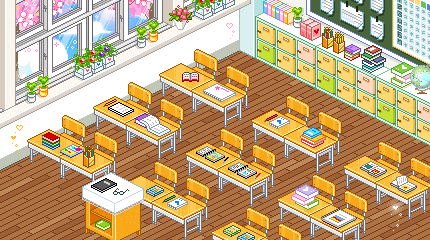Adding custom fonts to your website
Step 1: Choose and Download Your Font
Find the custom font you'd like to use on your website and download the TrueType Font (.ttf) file. You can also use other font formats such as OpenType (.otf) or Web Open Font Format (.woff), but for this example, we'll use the .ttf format.
Step 2: Upload the Font File
Once you have the font file, upload it to your website’s file structure. Typically, it's best to place custom fonts in a dedicated folder like "fonts" for organization.
Step 3: Define the Font in Your CSS
In your CSS file, use the `@font-face` rule to define the custom font. Here's an example using the 'Press Start 2P' font. Be sure to adjust the `font-family` name and the `src` URL to match your font and file location:
@font-face { font-family: 'Press Start 2P'; src: url('fonts/PressStart2P-Regular.ttf') format('truetype'); } Now that your font is defined, you can apply it to any text on your site by specifying the `font-family` property in your CSS. For example:
body { font-family: 'Press Start 2P', sans-serif; } This will apply the 'Press Start 2P' font to the entire body of your website. You can also target specific elements, like headings or paragraphs, to apply the custom font more selectively.
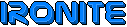
 Home
Home About
About All entries
All entries